How to setup L2TP VPN on MacOS X:
Important note: Name of VPN connection and username are given just for example. Use your own account details.To Start
1. Click the apple logo, and select System Preferences
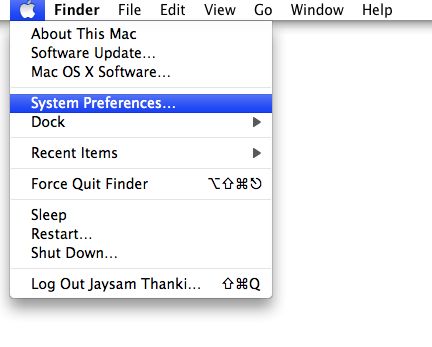
2. Click on the Network icon under Internet & Network

3. If you see a locked padlock in the bottom left, click on it. Otherwise skip to step 5.

4. Enter your password in the dialog box
5. Click on the little + icon just above the padlock

6. Select VPN From the interface drop down.
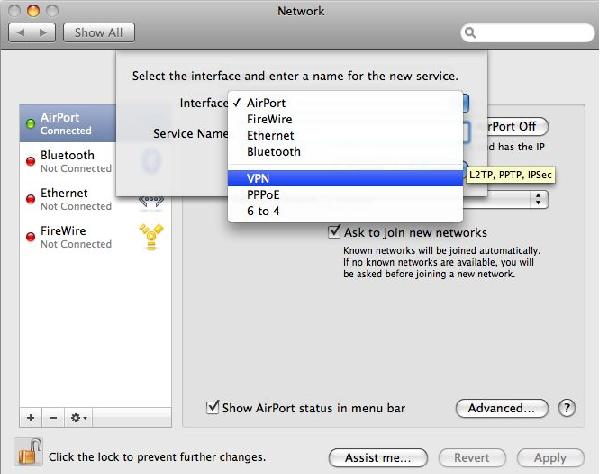
7. Select 'L2TP over IPSec' from the VPN Type drop down and input 'Service name' VPN (L2TP) for example.

8. Enter the Server Address and your username. Also check the box that says Show VPN status in menu bar
Server address must be exactly as in your account data (without http://, www or any other symbols)

9. Click on the Authentication Settings button, and enter your password and 'Shared Secret' - secret (small letters)

10. Click Advanced button and tick 'Send all traffic over VPN connection'.

11. Almost done. Click the Apply button to save the changes.
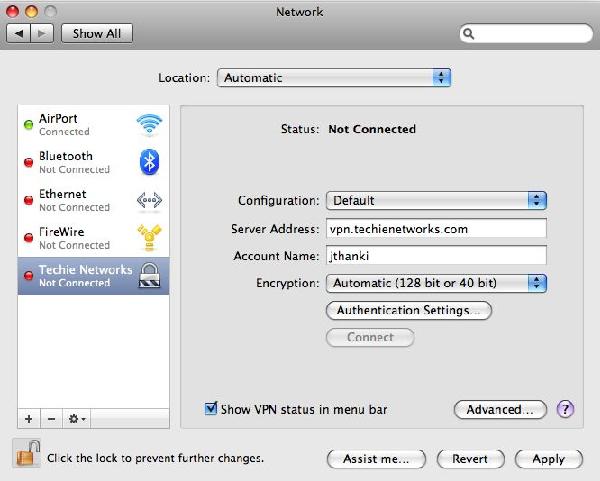
12. You can start a new VPN connection by clicking the "Connect" button at any time.
You can also initiate a VPN connection by clicking the VPN icon on the menu bar.
After the VPN connection will be established, the VPN connection setting screen will become as below as the "Status" will be "Connected".
Your private IP address on the VPN, and connect duration time will be displayed on the screen.

 USA (San Jose, CA)
USA (San Jose, CA) Canada (Montreal,Quebec)
Canada (Montreal,Quebec) Luxembourg (Europe)
Luxembourg (Europe)




